Click on the Teachers link. To create a new teacher click the New button on the top left. You'll see a number of tabs and fields to enter information. The only required field is the teacher's name, but it would be good to add as much information as you want.
Notice the choices on the right side.
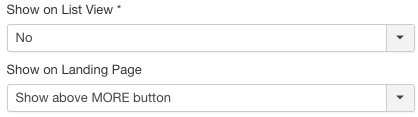
If you want to hide or show your teacher on the Teachers List view, you can choose that here. Let's say you have a Guest teacher and you don't want that to show on the list but still want to assign studies to that guest - you can then hide it from the list. The same goes for the Landing Page view. If you want, you can set one or more teachers to appear above the More button on the Landing Page view or hide the teacher (and their studies) from the Landing Page altogether.
If you have already entered the teachers information in Joomla's User table, you can choose that info to use. There are additional fields in the Proclaim! Teacher view, though, that you'll want to include.
Most of the information is self explanatory - but on the Details tab you have two text fields. One is for a short description of the teacher that can appear on the Teachers List view, the other is a more detailed bio or description that can appear on the individual teacher's page.
You also have a tab for Links where can add the teacher's social media profiles and also other websites. Just be sure to add BOTH the url and the text for the link.
It's also very helpful to upload a photo of the teacher. Proclaim! will make a thumbnail to use on the list if you choose to do so.
Once you have a teacher set up, it is up to you if you want to add Locations or Services (Message Types). These are optional and can be used to further sort and search your studies.

